Flex StaffingPlus
ACTIVATE YOUR 30-DAY FREE TRIAL NOW
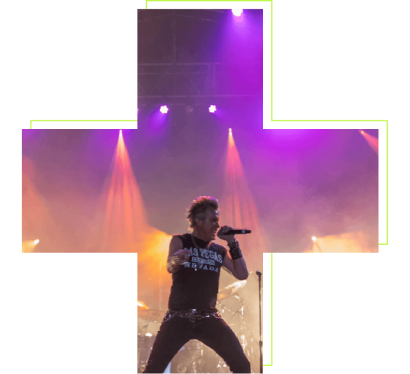
Cody Volk
General Manager
FM Systems

“With Flex Staffing Plus, I was able to inquire about four roles on one show and six on another, receive responses, and confirm the jobs within ten minutes. With just a few button clicks.”

Effortlessly Handle Event Staffing

Availability Inquiry
Easily find the crew members that have the skills you need and send availability inquiries to all of them with just a few clicks.

Job Offers

Call Times
Enhancing generic start and end dates, Flex StaffingPlus enables specific call and end times for each freelancer, and generates finished daily Call Sheets.

Purchase Orders

Gantt View
Load any job into Flex StaffingPlus that requires staffing resources with Gantt view.

Real Time Notifications
Receive real time notifications to responses to job inquiries and job offers from within Flex or via email.
Introducing Flex StaffingPlus
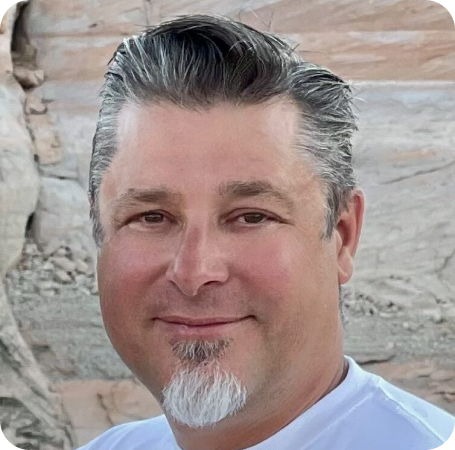
Chris Stein
Chief Executive Officer
Flex Rental Solutions

Recognize the benefits of Flex StaffingPlus
All-In-One Solution

At-a-Glance

Simplify Workflow

Pricing

Start now with a 30-day free trial! Continue with our introductory pricing offer of $100 per month, including all StaffingPlus features and unlimited contact inquiries, through December 31, 2025.
Flex StaffingPlus Demo
Watch a recording of the Feb 28 Launch Webinar, presented by our own Branden Rosenlof – Product Manager for Flex StaffingPlus.

Ready for some extra credit?
Check out our Introduction to Flex StaffingPlus!

Frequently Asked Questions

Yes! In the updated Staffing Settings, you can now set a custom “From” name (e.g., your company or staff member name), manage email template naming, and control user permissions to ensure your communication is both branded and secure.
Pro Tip: Use a hybrid sender name like “Chris @ Flex Productions” — this blends familiarity with professionalism and boosts open rates.
Not at this time. StaffingPlus communication is email-based. However, emails can be read on any device, and with template customization, you can keep them short and mobile-friendly.
Pro Tip: Encourage crew to add your sender address to their contacts — it reduces “I didn’t get the email” issues.
Yes. You can customize templates to include venue details, load-in instructions, parking info, and more. Staffing Settings lets you tailor each template to your workflow.
Pro Tip: Put logistical details in your templates once — it saves you from repeating them across every job.
Yes. Once a role is on a Crew Call, you can add shifts before sending inquiries or making bookings. With the latest update, you can now break each day into multiple shift segments. This works in both the Contact List (single job) and Crew Dashboard (multi-job view).
Pro Tip: Use the Dashboard for managing multiple overlapping jobs, but confirm single-job accuracy in the Contact List before sending inquiries.
Yes! StaffingPlus now supports multiple shift segments per day. This makes it easy to schedule split calls, staggered start times, or back-to-back shifts for the same crew member.
Pro Tip: Label shifts clearly (e.g., “Lighting – Load In”, “Lighting – Show Call”) to reduce confusion.
Use the Contact List when scheduling a single job — it’s ideal for focusing on one event. Use the Crew Dashboard for a Gantt-style view across multiple jobs. Both now support multiple shifts per day.
Pro Tip: Think of Contact List as your microscope (detail on one job) and Crew Dashboard as your wide-angle lens (big picture across jobs).
Pro Tip: Double-check headcount in your Dashboard when staffing large crews — it’s the easiest way to spot gaps.
Yes. Bulk editing lets you adjust several shifts at the same time. This is especially useful when updating multiple split shifts or aligning start times across a crew.
Pro Tip: Apply bulk edits first at the Contact List level, then use the Dashboard to fine-tune across jobs.
Yes. In the Contact List, edit shift details directly to change start or end times. In the Crew Dashboard, you can click into a shift bar or drag-and-drop it along the timeline.
Pro Tip: Take a screenshot of your Dashboard before big edits — it doubles as a quick staffing report for production meetings.
The Dashboard includes filters by status, job, and date range. With the Gantt-style view, you can also see multiple shift segments per day, making it easier to spot coverage and overlaps.
Pro Tip: Combine filters with a narrowed date range (e.g., a single week) for the cleanest view.
You can still assign roles and manage crew manually in Flex. StaffingPlus adds automation, inquiries, confirmations, and the Dashboard view, but the core staffing workflow remains available.
Pro Tip: Even if you start without StaffingPlus, you can prepare your team by using consistent role naming and Contact Lists.
Replies will be sent to the staffing email inbox you’ve configured. However, the best way for contractors to respond is through the inquiry buttons, so Flex can automatically track responses.
Pro Tip: Train crew to use inquiry buttons — but always monitor replies for last-minute changes.
Use StaffingPlus to send an update email. With multiple templates available, you can send reminders or last-minute updates without creating confusion.
Pro Tip: Keep a dedicated “update” template ready — so you can resend details with one click when changes happen.
Yes. StaffingPlus lets you create and manage multiple email templates in Staffing Settings. This means you can build a confirmation template for new bookings, a reminder template for upcoming shifts, and even follow-up templates if details change. You can also customize the “From” name and subject line to match your brand or personal identity, so messages feel more familiar to your crew. By segmenting templates this way, you ensure that every message is clear, relevant, and easy for freelancers to act on.
Pro Tip: Keep reminder templates short and mobile-friendly — most crew members will be reading them on their phones right before a job.
No. Each inquiry or offer email is tied to a specific role on a specific job. This ensures clarity for crew members — they always know exactly which job and shift they are being asked to accept.
Pro Tip: If you need to staff multiple jobs at once, send inquiries individually. Crew often respond faster when each message is simple and focused.
Yes. You can assign crew directly without sending an inquiry. This is most common for full-time employees or highly reliable freelancers.
Pro Tip: Use direct assignments sparingly — inquiries reduce no-shows by ensuring crew confirm availability.
No. Assigning a full-time employee does not generate an inquiry — they’re considered confirmed.
Pro Tip: Tag full-time staff in your Contact List for quick filtering.
Typically, availability is managed through inquiries. If a freelancer reaches out directly, you can update their response manually.
Pro Tip: Encourage freelancers to always reply through Flex inquiries so their availability is tracked automatically.